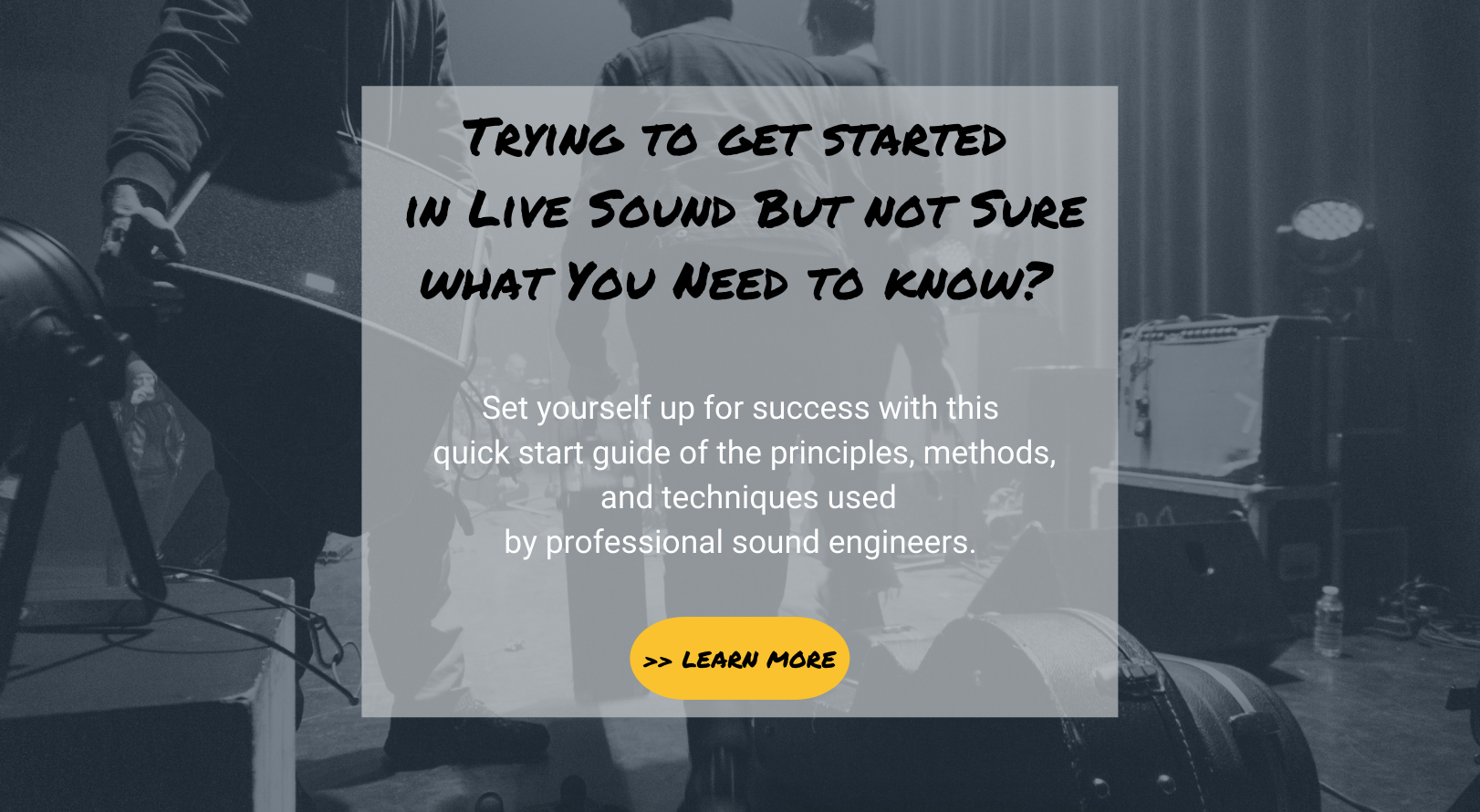How to set up an efficient workflow on the audio console
Jul 10, 2019
If you've been working in live sound for any amount of time, you know that there is a huge variety of audio console surfaces and designs. Digital consoles are rapidly becoming more and more versatile in their functionality, with the ability to put anything anywhere on the desk becoming commonplace. While this is an extremely valuable feature, it can leave a novice engineer wondering where to begin.
In this blog, I'm going to talk about setting up an efficient workflow on the audio console, which can help you to be more organized and efficient when mixing.
Preparedness is key to efficiency on a gig day. The more prepared you are going in, the more time you will have to build a great mix.
One thing you can do ahead of time is design a basic workflow for the console.
Building a workflow on a digital audio console involves establishing an organized process for managing your mix. Because digital consoles offer a wide range of features and capabilities, developing a coherent workflow will allow you to work efficiently and always have some consistency regardless of the console you are using.
To get started, think about how you want your inputs and outputs to appear on the surface.
Once you start mixing regularly, you’ll find that you have some preferences in how the console is laid out. Everyone has their own particular way of doing things, so it's really a matter of determining what works best for you.
For instance: On some consoles, your input patch will determine where things show up on the surface. It's not necessary to organize the channels on the surface 1-1 with the input list, you can patch inputs to land in whatever channels you like.

When you are mixing on a digital console with a limited number of faders available on the surface, you’ll have to think about how you want your inputs to populate them. If you have 42 inputs and only 16 input faders/layer, how do you want to build your layers?
Customize the console's layout to suit your personal workflow preferences.
Arrange channel strips, faders, meters, and control groups logically and ergonomically for easy access and intuitive operation. Group related channels together, assign colors or labels for quick identification and prioritize essential controls for primary functions such as input gain, EQ, and dynamics processing.
For example, place all of your drums on the same layer or page so you can easily make adjustments to the overall drum mix.
Likewise, if you have numerous inputs for keyboards and tracks, it can make sense to keep them organized on the same layer or page for ease of mixing.
Something I like to do is keep my most important inputs on the channels closest to the master section. For most of what I mix, this is the lead vocal or vocals.
When I was mixing the bands Styx and Mr. Big, the music was heavy with 4 part vocal harmonies. I would always lay out my console to make sure that the 4 vocal channels were right next to the master section and able to be pulled to the surface in an instant. It wasn’t a set it and forget kind of mix, there was constant massaging and blending of the vocals.
Keeping my important inputs near the master section stems from the days of large frame analog consoles where inputs could be spread out over quite a distance. But I find it still works well with digital boards. I mix on VCAs/DCAs and I still tend to keep things that need lots of attention close to that area of the console.
Other things to think about are your effects returns. You might want your effects returned in channels rather than the FX returns.
These things are determined by your input patch so give it some thought ahead of time.
Next, consider how you will designate your VCAs/DCAs and/or Groups. Think about how you can combine things to make it easier to mix.
It’s much easier to mix from the VCA faders than all of your individual channels, especially on smaller consoles that only give you 8 input faders on the surface. If your show consists of numerous inputs that are spread over several layers, and those inputs are only assigned to the Stereo Mix bus, constantly needing to move through layers or pages while mixing is very inconvenient. Whereas, if all of your inputs are grouped together in a handful of VCAs or Groups that populate the surface, you have more control at your fingertips.
Things can also be double assigned.
Here is a quick tip- assign all of your instruments, (no vocals), to one additional VCA called Band (for example).

Everything goes to its intended VCA- drums to drums, bass to bass, etc., but is also assigned to the band VCA, except for the vocal channels. This way, you have control of the overall level of the band with one fader which is incredibly useful if you are having trouble getting the lead vocal above the music. You can just grab the band fader and bring all of the instruments down a bit.
Now if you have a 4 piece band with only 16 inputs total, this isn’t such a big issue. But still, it’s much easier to mix on 4 VCAs than 16 channels. The more involved your show gets the more thought you’ll need to put into it.
Think about what your needs are.
What will help you be as efficient as possible and what will give you the control you need?
Groups are great for processing multiple inputs at once. Smaller analog consoles may only have Sub Groups available instead of VCAs. You can assign all of your drum inputs to a stereo group and insert a couple of compressors across your drum mix to keep the drum mix cohesive.
You’ll also want to consider AUX buses. If you are doing monitors from FOH you’ll want the aux buses to be Pre Fader and depending on the console, you may only have the option of certain aux buses being Pre Fader. Which Auxes will be for monitor sends and which will be for effects?
How many effects do you need? If there are enough available, it’s a good idea to have separate effects for different inputs. For example, have one for drums, a different one for vocals, and yet another for instruments like keys and guitars if needed. This gives you more control and allows for more clarity in the mix.
These are just a couple of things to think about when you are setting up your workflow on the console. For me, I build my workflow around control and efficiency but you may have other ideas and I’m curious to hear what works for you.
By: Michelle Sabolchick